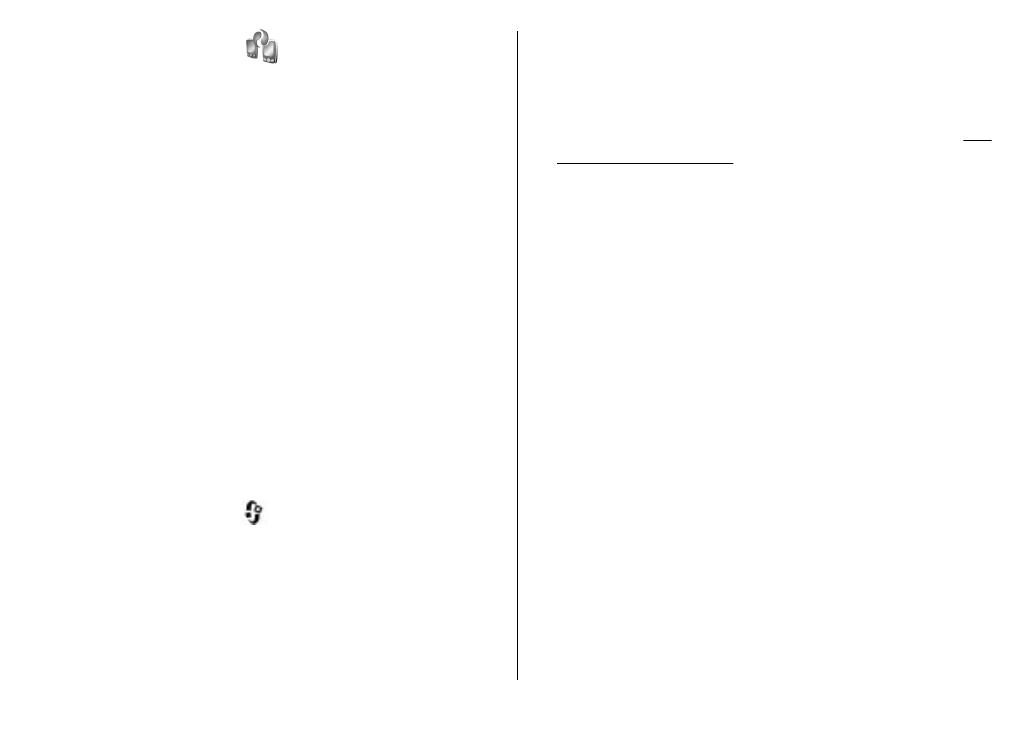
Synchronise, retrieve, or send
content
After the first transfer, select from the following to start
a new transfer, depending on the model of the other
device:
© 2009 Nokia. All rights reserved.
23
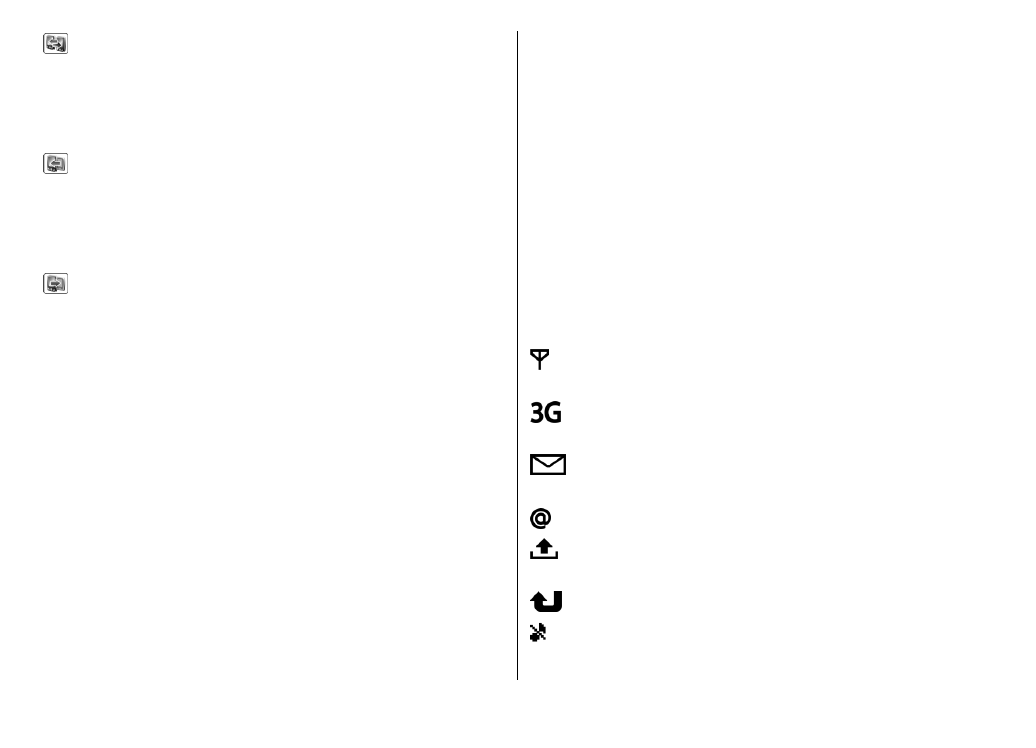
to synchronise content between your device and the
other device, if the other device supports
synchronisation. The synchronisation is two-way. If an
item is deleted in one device, it is deleted in both. You
cannot restore deleted items with synchronisation.
to retrieve content from the other device to your
device. With retrieval, content is transferred from the
other device to your device. You may be asked to keep or
delete the original content in the other device, depending
on the device model.
to send content from your device to your other device
If
Switch
cannot send an item, depending on the type of
the other device, you can add the item to the
Nokia
folder
to C:\Nokia or E:\Nokia and send it from there.
When you select the folder to transfer, the items are
synchronised in the corresponding folder in the other
device, and vice versa.
Use shortcuts to repeat a transfer
After a data transfer, you can save a shortcut with the
transfer settings to the main view to repeat the same
transfer later.
To edit the shortcut, scroll to it, and select
Options
>
Shortcut settings
. You can, for example, create or change
the name of the shortcut.
A transfer log is shown after every transfer. To view the
log of a previous transfer, scroll to a shortcut in the main
view, and select
Options
>
View log
.
Handle transfer conflicts
If an item to be transferred has been edited in both
devices, the device attempts to merge the changes
automatically. If this is not possible, there is a transfer
conflict. Select
Check one by one
,
Priority to this
phone
, or
Priority to other phone
to solve the conflict.
For further instructions, select
Options
>
Help
.