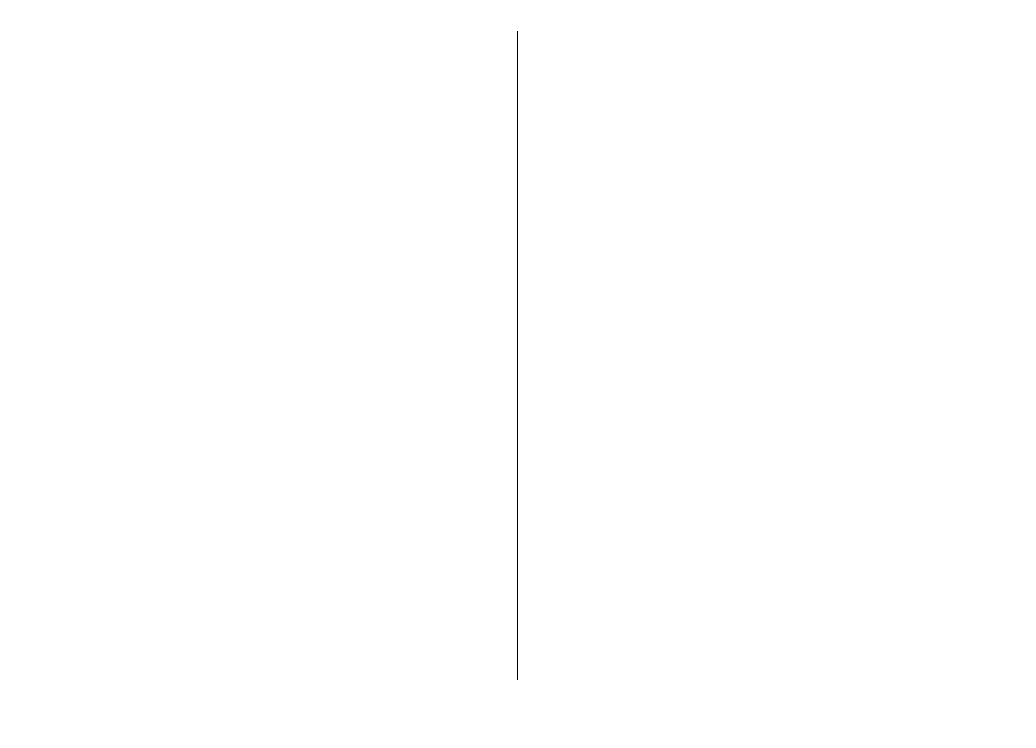
Edit video, sound, image, text, and
transitions
To create custom video clips, mark and select one or more
video clips, and select
Options
>
Edit
>
Video editor
.
To modify the video, select from the following options:
●
Edit video clip
— to cut the video clip; insert colour
effects on the clip; use slow motion; mute or unmute
sound; or move, remove, or duplicate the video clip
●
Edit text
(shown only if you added text) — to move,
remove, or duplicate text; change the colour and style
of the text; define how long it stays on the screen; and
add effects to the text
●
Edit image
(shown only if you added an image) — to
move, remove, or duplicate an image; define how long
it stays on the screen; and set a background or a colour
effect to the image
●
Edit sound clip
(shown only if you added a sound clip)
— to cut or move the sound clip, to adjust its length,
or to remove or duplicate the clip
●
Edit transition
(shown only if you added a transition
on the time line) — There are three types of transitions:
at the start of a video, at the end of a video, and
between video clips.
●
Insert
— Select
Video clip
,
Image
,
Text
,
Sound
clip
, or
New sound clip
.
●
Movie
— Preview the movie in full-screen or as a
thumbnail, save the movie, or cut the movie to a proper
size to send it in a multimedia message.
To take a snapshot of a video clip, in the cut video view,
select
Options
>
Take snapshot
. In the thumbnail
preview view, press the scroll key, and select
Take
snapshot
.
To save your video, select
Options
>
Movie
>
Save
. To
define the memory in use, select
Options
>
Settings
.
In the video editor settings, you can also define the
default video name, default snapshot name, and
resolution of the video clip.
© 2009 Nokia. All rights reserved.
76