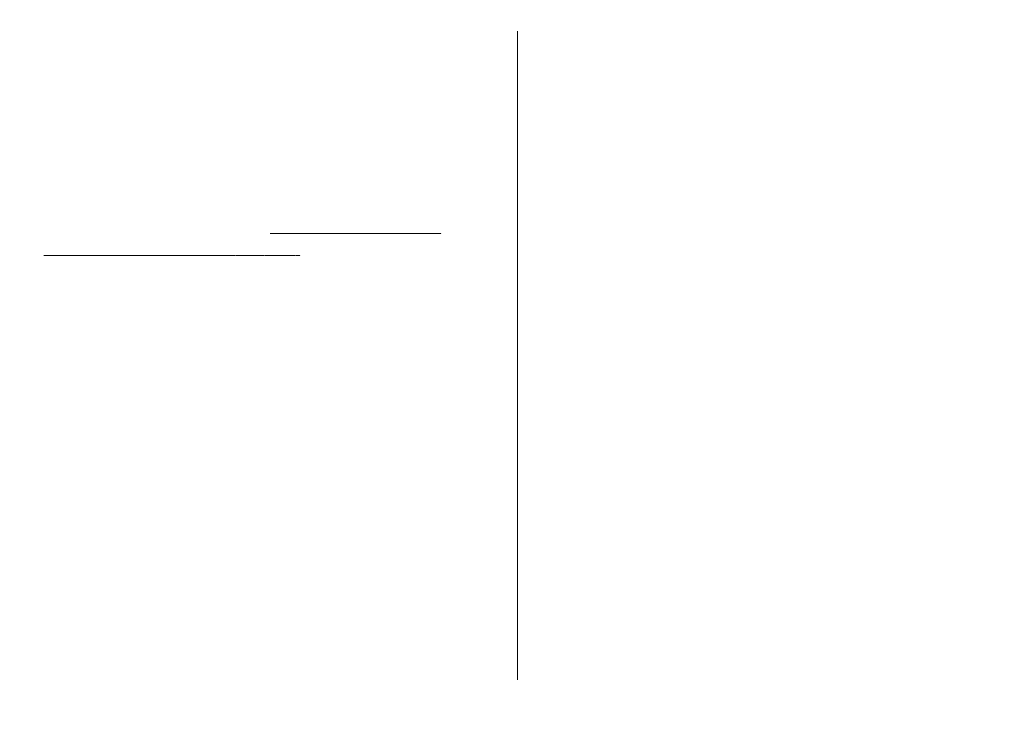
Edit video clips to send
To send a video clip, select
Options
>
Send
, and the
desired method. For details of the maximum multimedia
message size that you can send, contact your network
service provider.
To send a video clip that is over the maximum multimedia
message size allowed by your service provider, you can
use Bluetooth connectivity.
See "Send data using
Bluetooth connectivity", p. 101.
You can also transfer
your videos to a compatible PC using Bluetooth
connectivity, a USB data cable, or a compatible memory
card reader.
You can also cut the video clip to send it in a multimedia
message. In the video editor main view, select
Options
>
Movie
>
Edit for MMS
. The duration and size of the video
clip is displayed. To edit the size of the clip, scroll left or
right. When the clip is the proper size to send, select
Options
>
Send via MMS
.
If your video clip is in the MP4 format, you may not be able
to send it in a multimedia message. To change the file
format of the clip, scroll to it in Photos, and select
Options
>
Edit
>
Video editor
>
Options
>
Settings
>
Resolution
>
MMS compatible
. Return to
the video editor main view, select
Options
>
Movie
>
Save
, and enter a name for the clip. The video clip is saved
in the 3GPP format and can be sent in a multimedia
message. The file format of the original video clip does
not change.