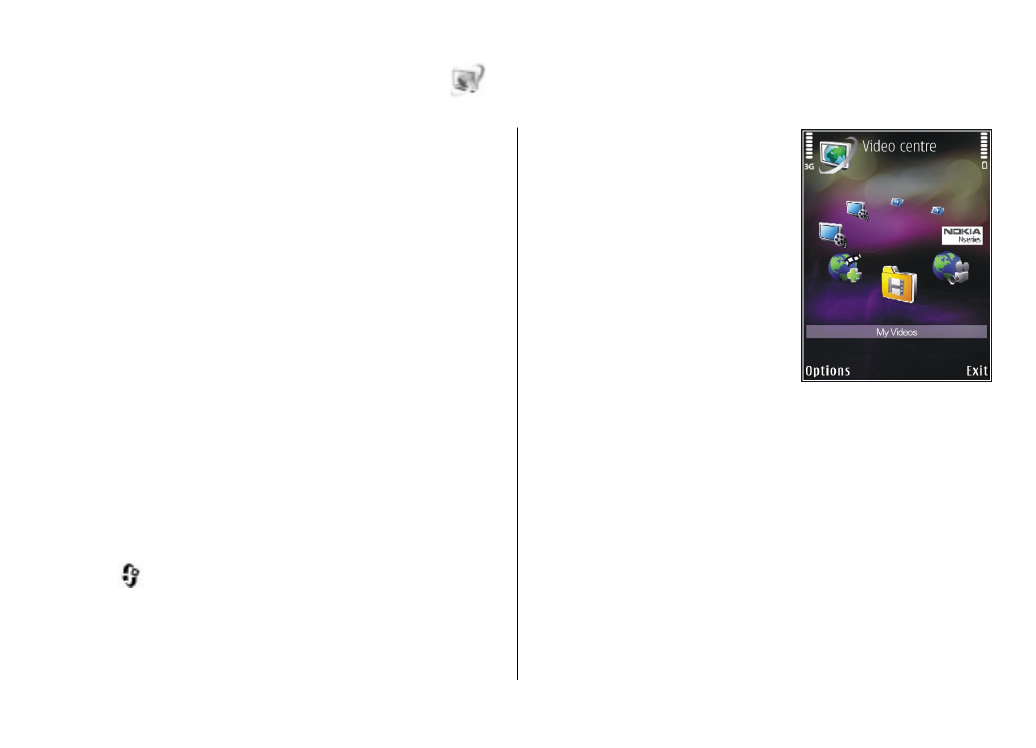
View and download videos
1.
Press
, and select
Video centre
.
2.
To connect to a service, scroll
left or right, and select the
desired video service.
The device updates and
displays the content
available in the service.
3.
To view videos by categories
(if available), scroll down.
To search for videos in the
service, select
Video search
.
Search may not be available
in all services.
4.
To view information about a video, select
Options
>
Video details
.
5.
Some video clips can be streamed over the air, but
others must be first downloaded to your device. To
download a video clip, select
Options
>
Download
.
To stream a video clip or view a downloaded clip,
select
Options
>
Play
.
To schedule an automatic download for videos in a
service, select
Options
>
Schedule downloads
.
Automatic downloads are performed daily during the
© 2009 Nokia. All rights reserved.
87
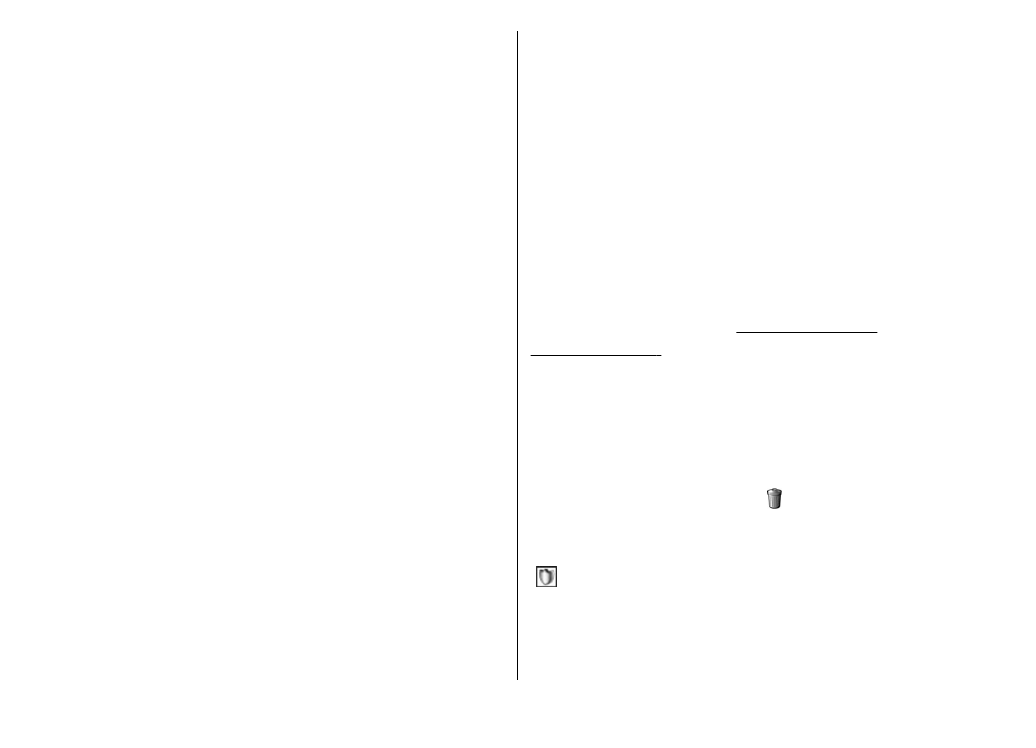
time you define. Videos already in
My videos
are not
downloaded.
When the clip is playing, use the scroll key and the
selection keys to control the player. To adjust the volume,
press the volume key.
Downloads continue in the background if you exit the
application. The downloaded videos are saved in
Video
centre
>
My videos
.
To connect to the internet to browse available services
that you can add to Video Centre, select
Add new
services
.