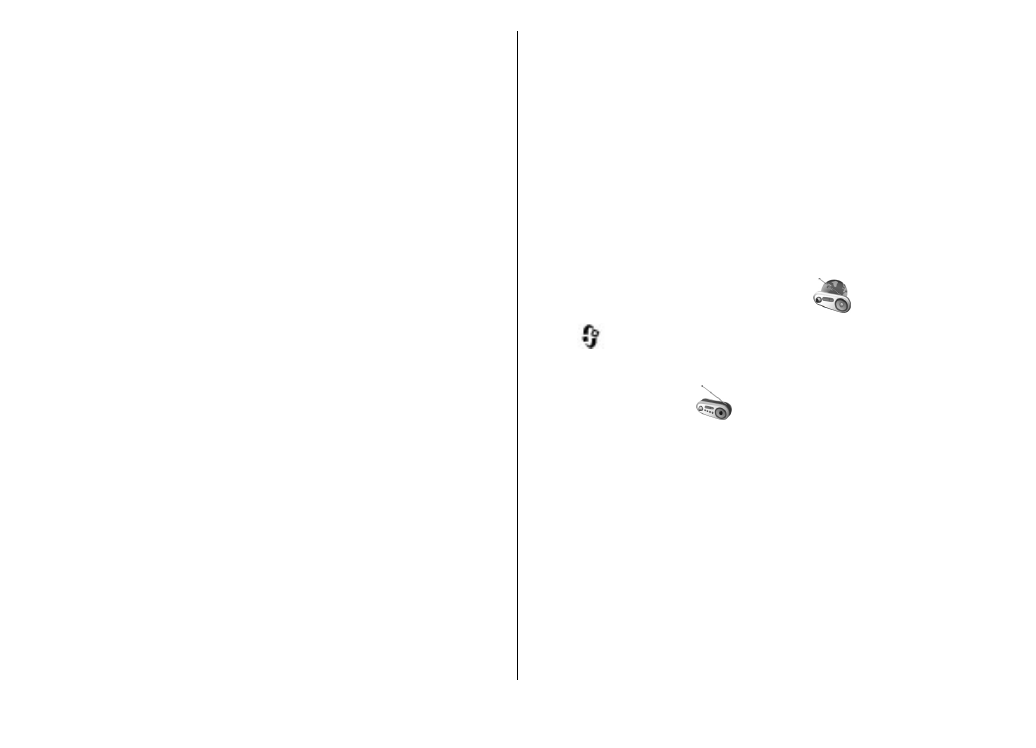
Play and manage podcasts
To display the available episodes from the selected
podcast, in
Podcasts
, select
Open
. Under each episode,
you see the file format, the size of the file, and time of the
upload.
When the podcast is fully downloaded, to play the full
episode, select it and
Play
.
To update the selected podcast or marked podcasts, for a
new episode, select
Options
>
Update
.
To stop the updating, select
Options
>
Stop update
.
To add a new podcast by entering the URL of the podcast,
select
Options
>
New podcast
. If you do not have an
access point defined or if during packet data connection
you are asked to enter a user name and password, contact
your service provider.
To edit the URL of the selected podcast, select
Options
>
Edit
.
To delete a downloaded podcast or marked podcasts from
your device, select
Options
>
Delete
.
To send the selected podcast or marked podcasts to
another compatible device as .opml files as a multimedia
message or by Bluetooth connectivity, select
Options
>
Send
.
To update, delete, and send a group of selected podcasts
at once, select
Options
>
Mark/Unmark
, mark the
desired podcasts, and select
Options
to choose the
desired action.
To open the website of the podcast (network service),
select
Options
>
Open web page
.
Some podcasts provide the opportunity to interact with
the creators by commenting and voting. To connect to the
internet to do this, select
Options
>
View comments
.