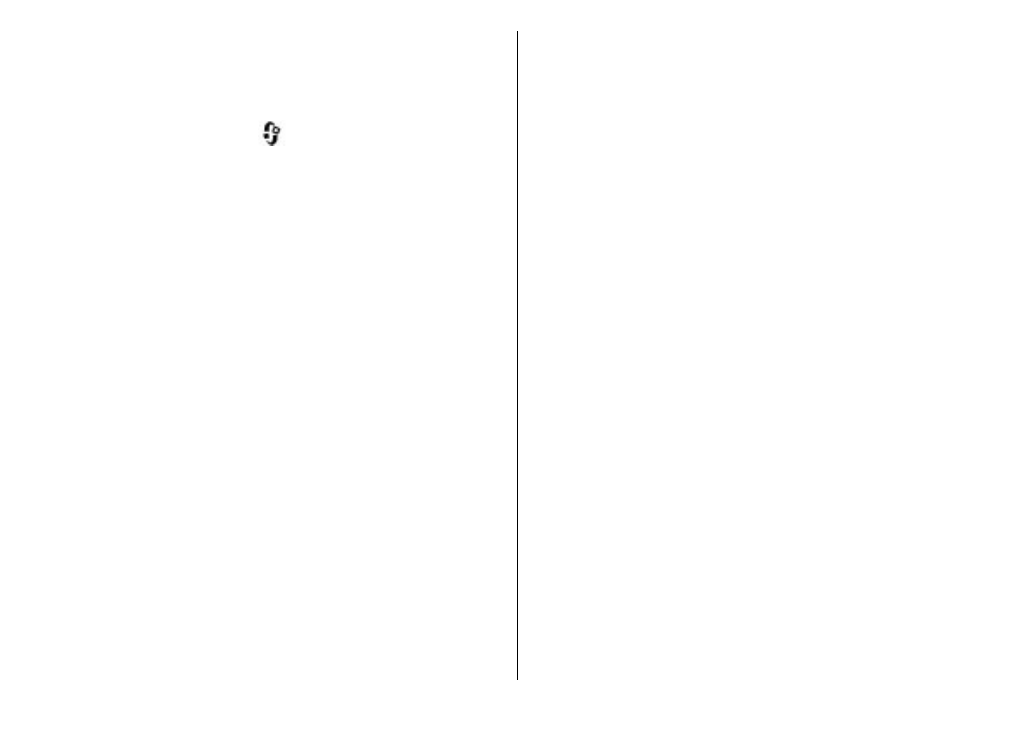
Directories
Directories help you to find new podcast episodes to
which to subscribe.
To open directories, press
, and select
Music
>
Podcasting
>
Directories
.
Contents of the directories change. Select the desired
directory folder to update it (network service). The colour
of the folder changes, when the update is complete.
Directories can include top podcasts listed by popularity
or themed folders.
To open the desired folder topic, select it and
Open
. A list
of podcasts is displayed.
To subscribe to a podcast, select the title, and
Update
.
After you have subscribed to episodes of a podcast, you
can download, manage, and play them in the podcasts
menu.
To add a new directory or folder, select
Options
>
New
>
Web directory
or
Folder
. Select a title, URL of
the .opml (outline processor markup language) file, and
Done
.
To edit the selected folder, web link, or web directory,
select
Options
>
Edit
.
To import an .opml file stored on your device, select
Options
>
Import OPML file
. Select the location of the
file, and import it.
To send a directory folder as a multimedia message or
using Bluetooth connectivity, select the folder and
Options
>
Send
.
When you receive a message with an .opml file using
Bluetooth connectivity, open the file to save the file into
the
Received
folder in directories. Open the folder to
subscribe to any of the links to add to your podcasts.