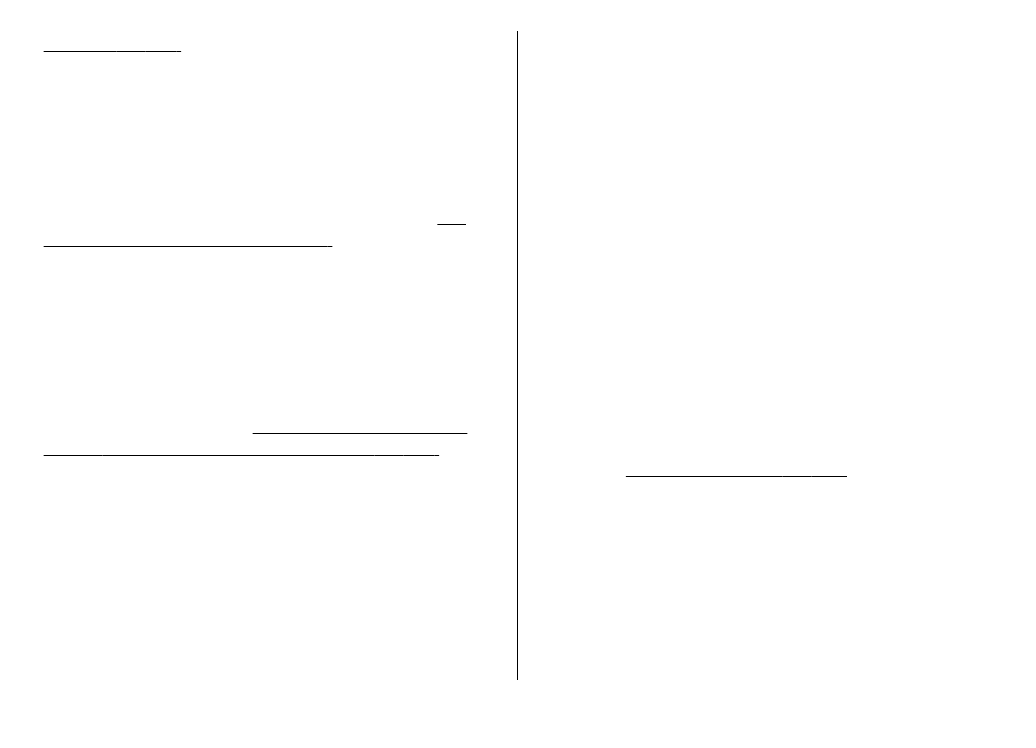
Settings for home network
To share media files saved in Photos with other
compatible UPnP devices through WLAN, you must create
and configure your WLAN home internet access point,
then configure the settings for home network in the
Home media application.
See "WLAN internet access
points", p. 98. See "Connection settings", p. 153.
The options related to home network are not available in
applications before the settings in the Home media
application have been configured.
When you access the Home media application for the first
time, the setup wizard opens and helps you define the
home network settings for your device. To use the setup
wizard later, in the Home media main view, select
Options
>
Run wizard
, and follow the instructions on
the display.
To connect a compatible PC to the home network, on the
PC, you must install the related software. You get the
software from the CD-ROM or DVD-ROM supplied with your
device, or you can download it from the device support
pages on the Nokia website.
Configure settings
To configure the settings for home network, select
Tools
>
Connectivity
>
Home media
>
Options
>
Settings
and from the following:
●
Home access point
— Select
Always ask
if you want
the device to ask for the home access point every time
you connect to the home network,
Create new
to
define a new access point that is used automatically
when you use the home network, or
None
. If your
home network does not have WLAN security settings
enabled, you get a security warning. You can continue
and switch the WLAN security on later; or cancel
defining the access point and first switch on the WLAN
security.
See "Access points", p. 154.
●
Device name
— Enter a name for your device that is
shown to the other compatible devices in the home
network.
●
Copy to
— Select the memory where you want to save
copied media files.
© 2009 Nokia. All rights reserved.
83
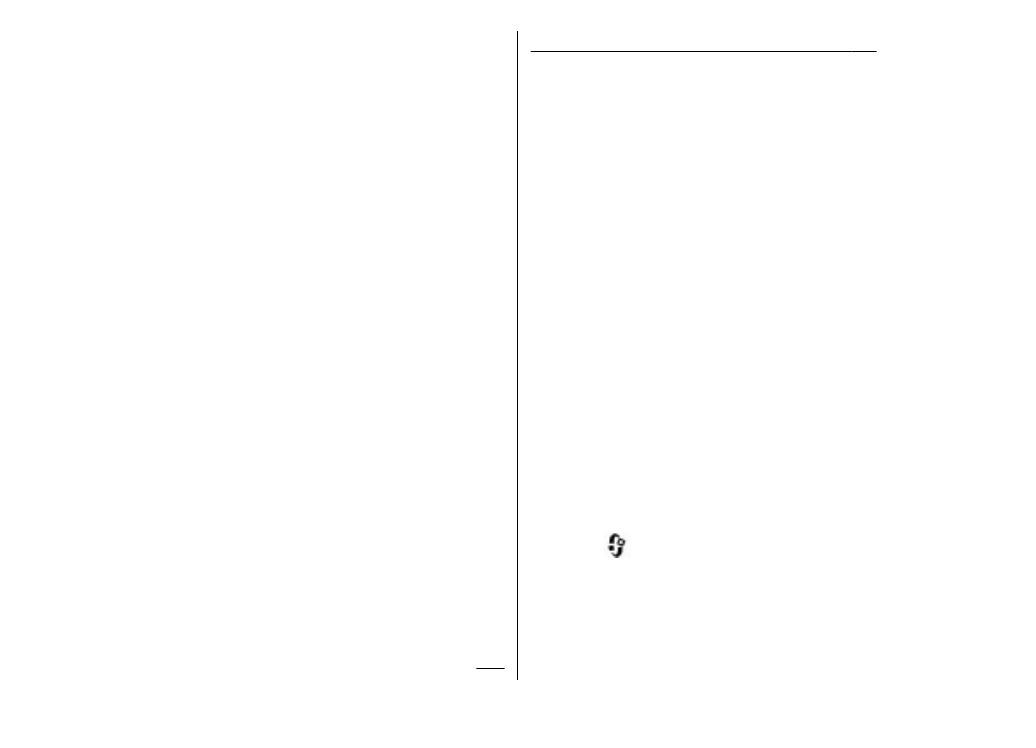
Set sharing on and define
content
Select
Tools
>
Connectivity
>
Home media
>
Share
content
and from the following:
●
Content sharing
— Allow or deny sharing media files
with compatible devices. Do not set content sharing on
before you have configured all the other settings. If you
set content sharing on, the other UPnP compatible
devices in the home network can view and copy your
files you have selected for sharing in
Images &
video
, and use playlists you have selected in
Music
. If
you do not want the other devices to access your files,
set content sharing off.
●
Images & video
— Select media files for sharing with
other devices, or view the sharing status of images and
videos. To update the content of the folder, select
Options
>
Refresh content
.
●
Music
— Select playlists for sharing with other devices,
or view the sharing status and content of playlists. To
update the content of the folder, select
Options
>
Refresh content
.
View and share media files
To share your media files with other UPnP compatible
devices in the home network, set content sharing on.
See