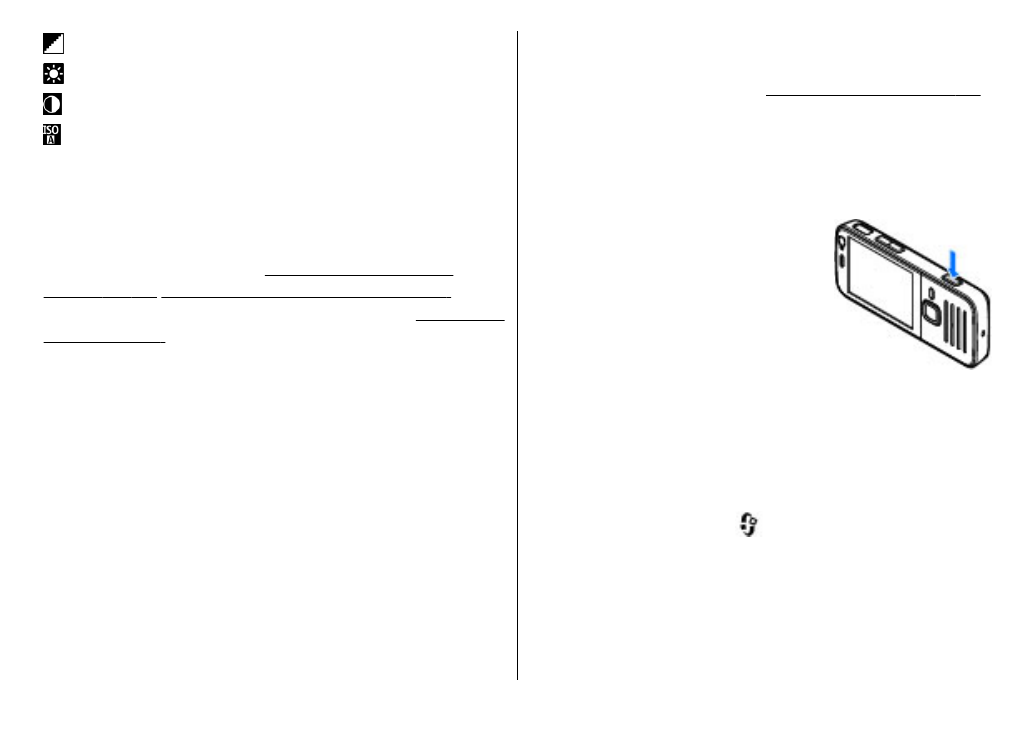
Capture images
When capturing an image, note the following:
●
Use both hands to keep the camera still.
●
The quality of a digitally zoomed image is lower than
that of a nonzoomed image.
●
The camera goes into the battery saving mode if there
are no keypresses for a moment. To continue capturing
images, press the capture key.
To capture an image, do the following:
1.
If the camera is in the video mode, select the image
mode from the active toolbar.
2.
To lock the focus on an object, press the capture key
halfway down (main camera only, not available in
landscape or sport scene.
See "Active toolbar", p. 62.
).
A green locked focus indicator appears on the display.
If the focus was not locked, a red focus indicator
appears. Release the capture key, and press it halfway
down again. You can also capture an image without
locking the focus.
3.
To capture an image, press the
capture key. Do not move the
device before the image is saved
and the final image appears on
the screen.
To zoom in or out when capturing an
image, use the zoom key in your
device.
To activate the front camera, select
Options
>
Use
secondary camera
. To capture an image, press the scroll
key. To zoom in or out, scroll up or down.
To leave the camera open in the background and use
other applications, press
. To return to the camera,
press and hold the capture key.