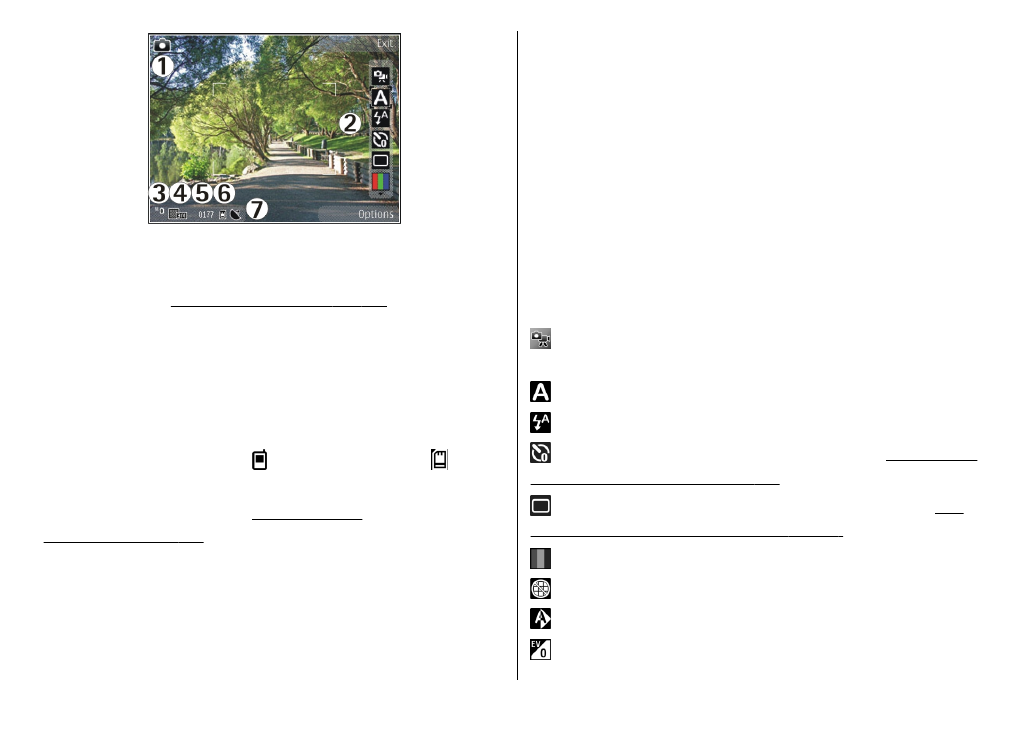
Active toolbar
The active toolbar provides you with shortcuts to
different items and settings before and after capturing an
image or recording a video. Scroll to items, and select
them by pressing the scroll key. You can also define when
the active toolbar is visible on the display.
The settings in the active toolbar return to the default
settings after you close the camera.
To view the active toolbar before and after capturing an
image or recording a video, select
Options
>
Show
icons
. To view the active toolbar only when you need it,
select
Options
>
Hide icons
. To activate the active
toolbar when it is hidden, press the scroll key. The toolbar
is visible for 5 seconds.
Before capturing an image or recording a video, in the
active toolbar, select from the following:
to switch between the video mode and the image
mode
to select the scene
to select the flash mode (images only)
to activate the self-timer (images only).
See "You in
the picture—self-timer", p. 65.
to activate the sequence mode (images only).
See
"Capture images in a sequence", p. 65.
to select a colour effect
to show or hide the viewfinder grid (images only)
to adjust white balance
to adjust the exposure compensation (images only)
© 2009 Nokia. All rights reserved.
62
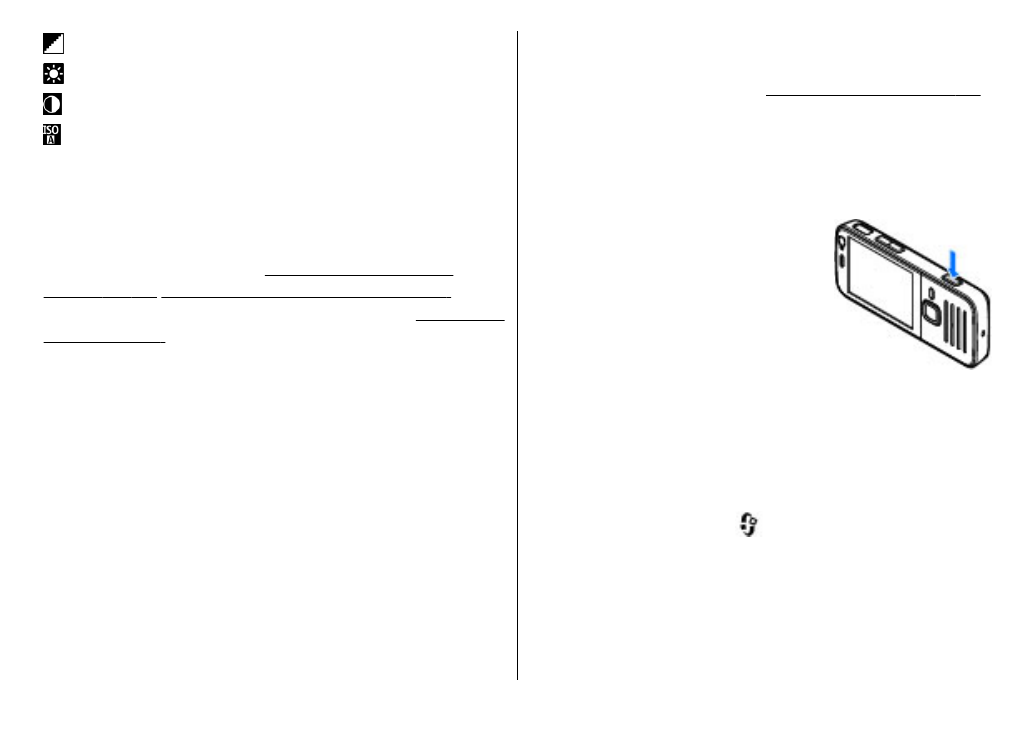
to adjust sharpness (images only)
to adjust brightness (images only)
to adjust contrast (images only)
to adjust light sensitivity (images only)
The icons change to reflect the current setting.
Saving the captured image may take longer if you change
the zoom, lighting, or colour settings.
The available options vary depending on the capture
mode and view you are in.
See "After capturing an
image", p. 64.
See "After recording a video", p. 68.
The
active toolbar in Photos has different options.
See "Active
toolbar", p. 73.